Guidance on Managing User Accounts
If you are an existing client of axisfirst then your main account holder will be able to add you as a user of the site by logging in and selecting Manage Users within the Client Area.
If you are the main account holder then you are able to add additional users as described below. If you have a user who is listed but is not allowed to login then follow the instructions to amend them to allow login.
1. Login
For general assistance with logging in, please click here.
2. Go to Client Area

3. Select Manage Users
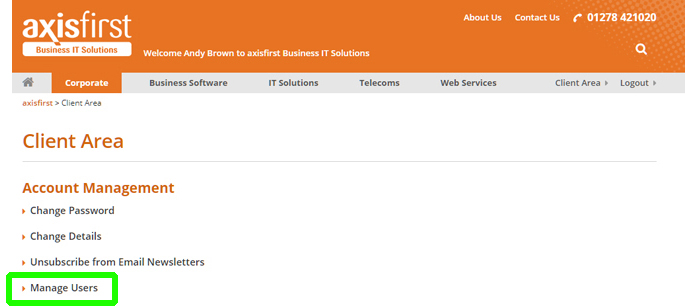
If you do not have an option for "Manage Users" then you are not the main account holder. If you do not know who the main account holder is, or believe that you should be the main account holder, please contact Customer Services.
4. Add, Amend or Delete Users
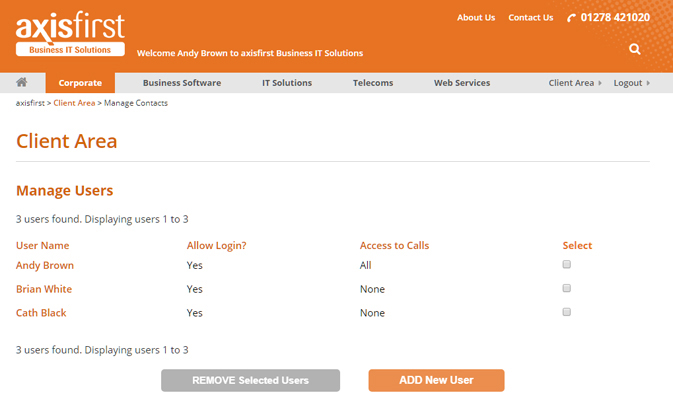
To amend an existing user, simply click on their name; to add a new user click on the ADD New User button.
To remove users, place a tick in the Select box alongside the user(s) that you wish to delete and click on the REMOVE Selected Users button.
5. Specify User Permissions
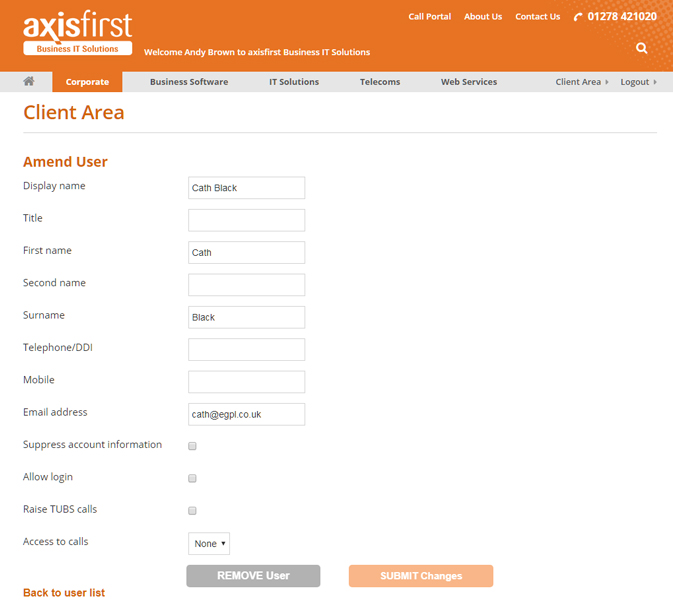
When adding or amending a user, you will need to provide their basic contact details, including the email address which they will use to login. You may also specify the following permissions:
Suppress Account Information - we will shortly be making account information available (such as the current statement, invoices and credit notes) via the Client Area - if you tick the "Suppress account information" box for a given user, they will be unable to access this information.
Raise TUBS calls - if you have a Time Unit Based Support contract then only these users are able to authorise work under that contract.
Access to calls - when using the Call Portal, you can specify whether each user can access all of your company's calls, just their own or none.
Once a new user has been created, they should receive an email within a few minutes containing a link to set their own password. If they do not receive this email, they can go to the login page and use the "I have forgotten my password" link.