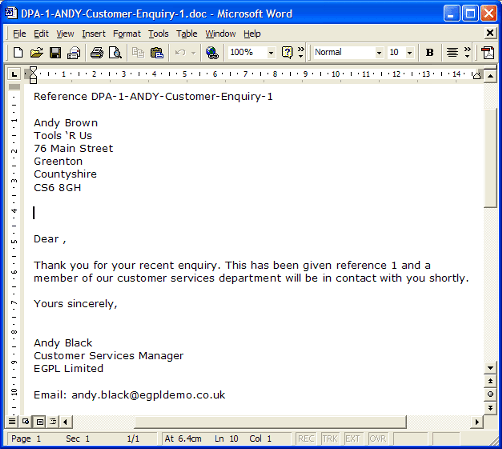Application Support Note
ASN-2004-204
Creating Templates for axis diplomat 2004 Document Attachments
Last Reviewed: 05 November 2004
Products affected: axis diplomat 2004 Accounts, axis diplomat 2000SE Accounts
Description
New in axis diplomat 2000SE ("Second Edition") was the ability to attach any type of document (for example Word Processing documents, Spreadsheets, Photographs, CAD drawings, etc.) to Call History records within the Customer Account. Existing documents can be attached using standard Windows "drag and drop" functionality from, for example, "My Computer" or from "Windows Explorer". In addition, new Microsoft Word documents can be created from within axis diplomat and automatically attached to the Call. This is done by clicking on the "Create" button as shown below:
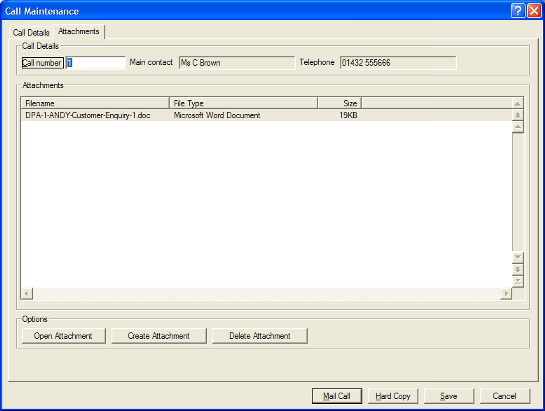
When the Create Attachment button is clicked, it offers a list of templates that have been previously created. These templates are standard Word templates (.dot files) that have been saved in the \AXIS2000\template or \AXIS2004\template folder on your axis diplomat program drive. In addition to the standard features of a Word template, however, you can add axis diplomat merge fields, which are replaced by data from the Call History and Customer Account at the time that a Word attachment is created from the template.
In practice, this means that you can create a number of standard letters and, when creating a Call History attachment based on one of those standard letters, information from the system will be used to customise that letter.
To create a Word Template, follow the procedure below:
Step 1 - Create a basic Word document
Step 2 - Add any axis diplomat merge fields that you require. These fields are enclosed in braces ("{...}") and may be selected from the following list:
Reference |
This unique reference is generated as a combination of the axis diplomat Company ID (eg Co1), the call number, the operator ID and the name of the Word template that has been used and the number of attachments currently on the call. |
Date |
Today's date. |
Call |
The Call Number for the call that the document has been attached to. |
Name |
The full name of the contact with the customers organisation that the call has been assigned to. |
Salutation |
The salutation of the contact with the customers organisation that the call has been assigned to. |
Company |
The name and address of the customer that the call is attached to. |
UserId |
The User ID of the operator creating the attachment. |
UserName |
The full name of the operator creating the attachment. |
UserTitle |
The job title of the operator creating the attachment. |
UserEmail |
The email address of the operator creating the attachment. |
The last three fields (UserName, UserTitle and UserEmail) rely on optional information held within the Operator Privacy details of axis diplomat. If these have not been set for your user account, please contact your axis diplomat administrator to update your details.
A simple letter, created in Word, to use these fields, might look like this:
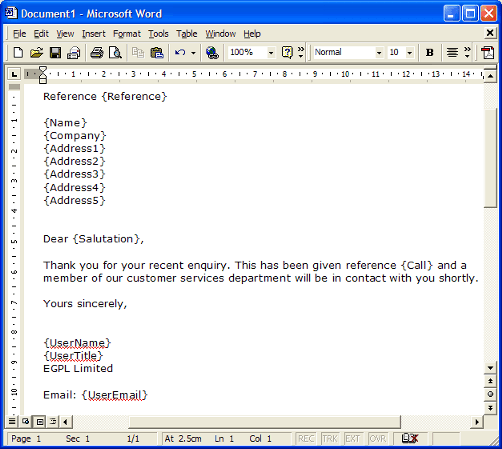
Step 3 - Save the document as a Word Template file in the \AXIS2004\Template folder
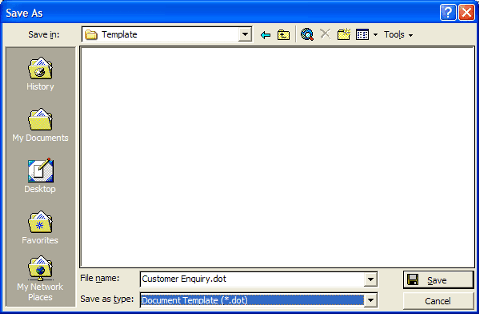
Note that as soon as you select Document Template (*.dot) as the type of file to save, Word will automatically switch you to the default Template folder. You should therefore select the file type before selecting the \AXIS2004\Template folder to prevent needing to select that folder twice.
You are now ready to create a Word document attached to an axis diplomat Call History record.
For example, the call below:
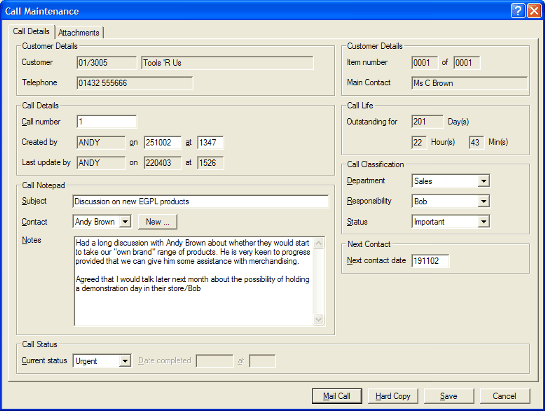
Clicking on the Attachments tab and then the Create Attachment button, you will be presented with a list of the templates available:
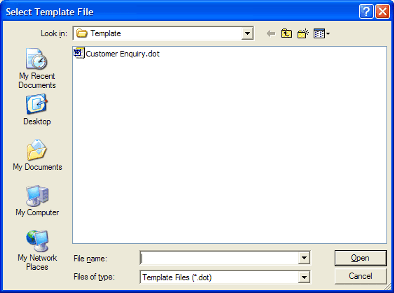
Selecting the Word template shown above would create a Word document that looks like this: