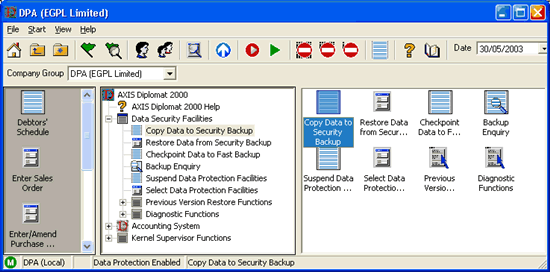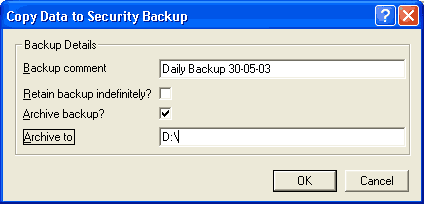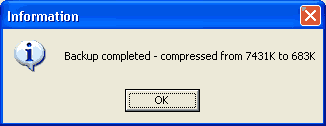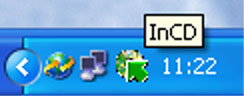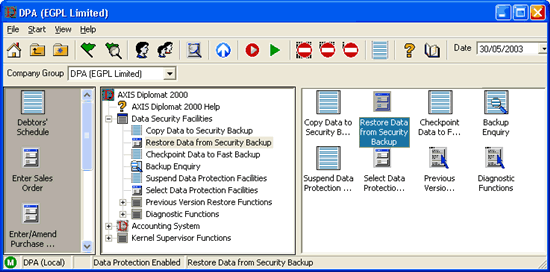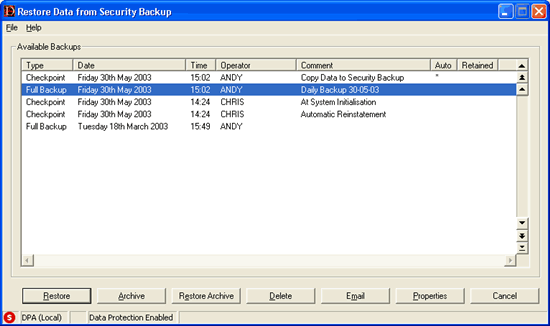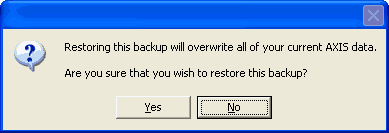Application Support Note
ASN-2004-129
Using a CD-RW drive to archive and restore your axis diplomat data
Last Reviewed: 05 November 2004
Products affected: axis diplomat 2004
Description: How to make and restore axis diplomat data archives using a CD-RW drive
1. Introduction
This support note describes how to use a CD-RW drive to safely archive and restore axis diplomat data directly from within the axis diplomat 'Data Security Facilities' functions. Please note that archiving data onto CD-RW drives is only supported with axis diplomat 2004 SECOND EDITION or later. The backup facilities in older versions of axis diplomat are not suitable for use with CD-RW drives.
Under normal operation, the software provided with a CD-RW drive allows you to manually select files to write to a CD. This method should NEVER be used to backup your axis diplomat database as AXIS has no control over the process. A copy of AXIS data taken in this way may be useless if an attempt is made to restore from it since (a) files which were in use when the copy was taken may be missing completely and (b) even if all files are present, axis diplomat may report itself corrupt if the files are copied back over your live system.
Before you can use a CD-RW drive to take backups directly from within axis diplomat you may need to install additional software which extends the functionality of your CD-RW drive allowing you to use a rewritable disk like a large floppy disk. This additional software (often referred to as 'packet writing' software) is usually supplied free of charge on the drive's software CD but may not get installed automatically.
Systems AXIS has tested axis diplomat's backup/archive and restore functions in combination with two of the most popular CD-RW packet writing software packages, Nero Ahead InCD and Roxio DirectCD. We strongly recommend that you check-for and install the latest version of these packages from the publisher's websites rather than use potentially out of date software shipped with your drive as some older software is known to be unstable in some environments.
2. Pre-Requisites
- A CD-RW drive
- Nero Ahead InCD or Roxio DirectCD packet writing software
- One or more blank CD-RWs
- axis diplomat 2004
3. Known Restrictions
The backup functions within axis diplomat 2004 are designed to backup your axis diplomat data ONLY. They should always be used to complement (not as an alternative to) a backup solution for your entire system (e.g. tape backup).
4. Installation Procedure
Ensure that packet writing software is installed on the server or workstation to be used for backing up your AXIS data. For optimal performance this should be the machine on which the axis diplomat programs and data reside (the AXIS "server"). Consult the publisher's documentation for instructions on installing the software.
BEFORE YOU START we strongly recommend that you check-for and install the latest version of these packages from the publisher's websites rather than use potentially out of date software shipped with your drive as some older software is known to be unstable in certain environments.
Please note that Systems AXIS provides support on 3rd party software charged on a 'per incident' or contract basis. Support on CD-RW software is not covered by axis diplomat software support contracts!
5. Preparing CD-RW Media (formatting)
Before a CD-RW disk can be used by the packet writing software it must first be formatted in a similar way to a floppy disk. You should only have to do this once per CD-RW disk, and the process typically takes between 10-15 minutes for a full format.
5.1 Formatting a blank CD-RW
Insert a blank CD-RW disk into your CD-RW drive, after a few moments the InCD screen will appear, click on the InCD logo to continue. The next screen asks you to select your CD-RW drive, in most cases you will only have one possible option. Make sure you have your drive selected and press the next button.
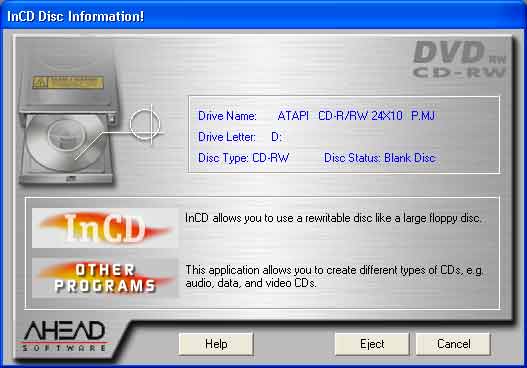
5.2 Type in a label for your blank disk, this can be anything you choose, it is just to identify the disk and to remind you what is contained on the disk. If this is not a new disk choose one of the format options to erase the data on the disk. Finally click the Finish button
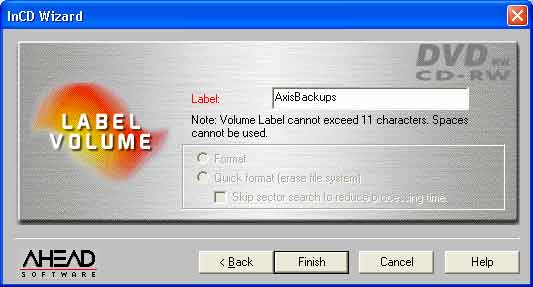
5.3 The software will now start erasing and preparing the CD-RW disk for use, you should only have to do this once per CD-RW disk, and the process typically takes between 10-15 minutes for a full format. Once the format has completed you can click the OK button, you are now ready to use your CD-RW disk to backup your data.
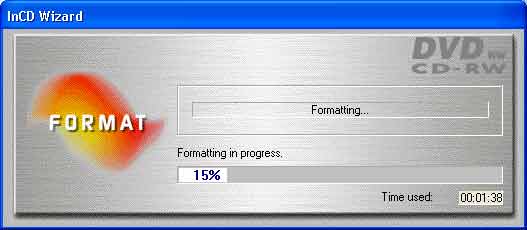
6. Backing Up
6.1 Open axis diplomat 2004 and navigate to the Data Security Facilities, and select the 'Copy Data to Security Backup' function.
6.2 If required enter a comment to be associated with this backup, select the Archive backup tick box and enter the path to your CD-RW drive, this varies but would usually be d:\ or e:\ (check in "My Computer" if you are not sure). Click the OK button when ready.
6.3 The backup works in two stages, after each stage completes a message will appear on the screen. Click the ok button to clear the messages. After the second message has appeared the AXIS backup will be saved onto the CD-RW disk
6.4 Once finished you can eject the disk by right clicking on the InCD icon in the bottom right corner of the screen and selecting Eject from the menu
7. Restoring from an AXIS backup
7.1 Insert the CD-RW disk that you saved the AXIS backup onto. InCD will inform you it has mounted the disk, click the ok message to confirm this.
7.2 Within axis diplomat 2004 choose the Restore Data from Security Backup Function in the Data Security Facilities.
7.3 A new window will appear that has a list of all the backups taken, choose the full backup that you would like to restore and click the 'Restore Archive' button.
7.4 axis diplomat will ask you to confirm you wish to overwrite all the current data in your AXIS system, if you are sure this is ok click the Yes button. You may be asked if you wish to overwrite files, select yes to these prompts. Depending on the size of your data, the restore will take from a few seconds to a few minutes. A message will appear on screen when the restore is complete.
8. Further Information
Further product and support information on the 3rd party software products discussed in this article can be found on the software publisher's websites at:
Nero Inc. www.nero.com
Roxio Inc. www.roxio.com
Revision History
1.4 |
22.06.2004 |
Updated for axis diplomat 2004 |
1.3 |
27.11.2003 |
Added hyperlinks to software publishers. |
1.2 |
23.06.2003 |
Second draft |
1.1 |
05.06.2003 |
First Draft |