Application Support Note
ASN-2004-124
axis diplomat 2004 - Keyboard Shortcuts
Last Reviewed: 28 January 2005
Products affected: axis diplomat 2004
Description: List of keyboard shortcuts within axis diplomat 2004.
Introduction: axis diplomat 2004 supports numerous keyboard shortcuts designed to optimise efficiency by reducing or eliminating the need for an operator to move from the keyboard to the mouse during data entry.
Most of the basic keyboard shortcuts provided in axis diplomat are standard within Microsoft Windows applications. Where necessary we have extended these standards to ensure more complete functionality from the keyboard.
The following tables show the keyboard shortcuts are provided. Where more than one key is used in combination the tables show a plus sign "+" between them. For example "SHIFT + TAB" means depress the shift key (and keep it pressed) whilst pressing the TAB key once.
1. axis diplomat Scheduler
This is the main axis diplomat program which most operators will see when first running the software. A sample screen shot is shown below.
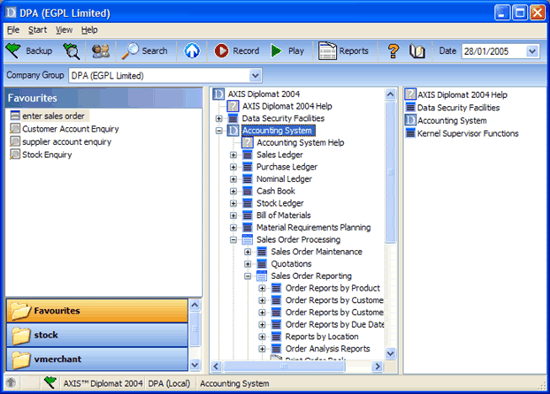
axis diplomat 2004 Scheduler |
|
Shortcut Key(s) |
Function |
ALT + F4 |
Exits (terminates) the program. |
ENTER |
Runs the currently highlighted function (or expands the menu tree where a "+" sign is shown). |
SHIFT + TAB |
Moves the cursor to the previous prompt or window (the opposite of TAB). |
TAB |
Moves the cursor to the next prompt or window. |
Right arrow |
Expands the menu tree (where a plus sign "+" is shown). |
Left arrow |
Contracts the menu tree (where a minus sign "-" is shown). |
Down arrow |
Moves the cursor down highlighting the next function, menu or option. |
Up arrow |
Moves the cursor up highlighting the previous function, menu or option. |
SHIFT + * |
Expands the entire menu tree (all levels) from the current cursor position. Note that the asterisk used must the that from the numeric keypad and that no equivalent function to automatically undo the expand without exiting and reloading axis diplomat exists! |
F1 |
Displays Help information on the highlighted function (Function key 1). |
F4 |
Expands a drop-down list (for example the list of Companies or sales and purchase ledgers shown on the toolbar of you have multiple companies or ledgers implemented on your system). |
2. axis diplomat Functions
The screen shot below shows a typical axis diplomat function once loaded from the axis diplomat 2004 scheduler.
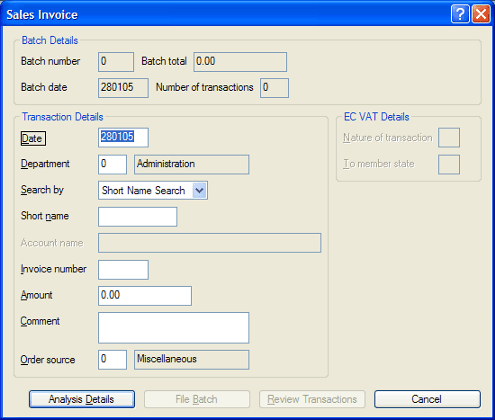
axis diplomat 2004 Functions |
|
Shortcut Key(s) |
Function |
ALT + underlined character |
Moves the cursor to the prompt or menu identified by the underlined character. For example, in the screen shown above pressing ALT+p would cause the cursor to move directly to the "Price at" prompt. |
CTRL + TAB |
In a function which contains tab stops (multiple screens headed with 'tabs' like a filing system), CTRL + TAB causes the next tab screen to be displayed. |
ENTER |
Accepts all data/prompts on the current screen and executes the currently selected action button (the button displayed with a dotted line framing the button text). |
ESC |
Exits the current screen or function. |
SHIFT + TAB |
Moves the cursor to the previous prompt (the opposite of TAB). |
SHIFT + CTRL + TAB |
Causes the previous tab screen to be displayed (the opposite of CTRL + TAB) |
TAB |
Moves the cursor to the next prompt. |
F1 |
Displays Help information on the currently selected prompt. |
F4 |
Where the prompt shows an arrow (triangle) pointing downwards to the right of the text this indicates that a list of options can be expanded by pressing function key F4 (or clicking with the mouse). |
3. Scrolling Lists within functions
Within axis diplomat functions you are often presented with a list of items from which to choose. The example below has been displayed as a result of a customer short name search. A item can be selected from the list by moving the highlighted bar up or down to the required item and pressing the ENTER key. In order to navigate more easily within long lists the following keyboard shortcuts are available:
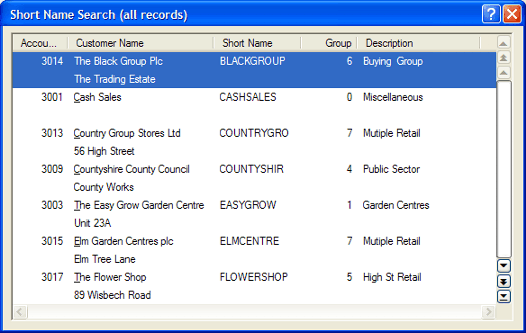
axis diplomat 2004 Scrolling Lists |
|
Shortcut Key(s) |
Function |
End |
Jump to the bottom of the currently displayed page. |
Enter |
Selects the currently highlighted item. |
Home |
Jump to the top off the currently displayed page |
CTRL + End |
Jump to the bottom of the list. |
CTRL + Home |
Jump to the top of the list. |
PgUp |
(Page up) Displays the previous page of the list. |
PgDn |
(Page down) Displays the next page of the list. |
Down arrow |
Moves the cursor down to highlight the next item in the list. |
Up arrow |
Moves the cursor up to highlight the previous item in the list. |
4. axis diplomat Report Viewer
The axis diplomat report viewer is used throughout the system to display or preview reports and documents before printing, saving to disk, faxing, or e-Mailing.
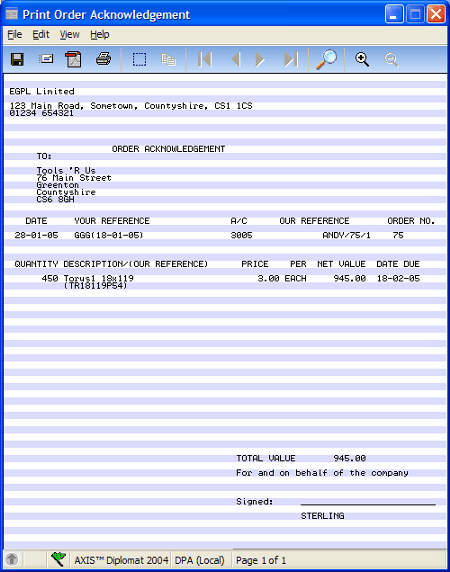
axis diplomat 2004 Report Viewer |
|
Shortcut Key(s) |
Function |
ALT + F4 |
Exits (terminates) the program. |
CTRL + F |
Find - Opens the find/search dialogue. |
CTRL + M |
Mail - Opens the e-Mail dialogue. |
CTRL + P |
Print - Opens the print dialogue. |
CTRL + S |
Save - Opens the save to disk dialogue. |
End |
Moves directly to the last page of the displayed document. |
ESC |
(Escape) Exits (closes) the report viewer |
F1 |
Displays Help information on the report viewer. |
F3 |
Find next. Finds the next instance of the current find text (see CTRL + F). |
Home |
Moves directly to the first page of the displayed document. |
PgUp |
(Page up) Moves to the previous page of the displayed document. |
PgDn |
(Page down) Moves to the next page of the displayed document. |
Revision History:
1.2 |
28.01.2005 |
Images resized to fit on a 'typical' A4 printer |
1.1 |
22.06.2004 |
Updated for axis diplomat 2004 |
1.0 |
08.02.2001 |
First draft. |